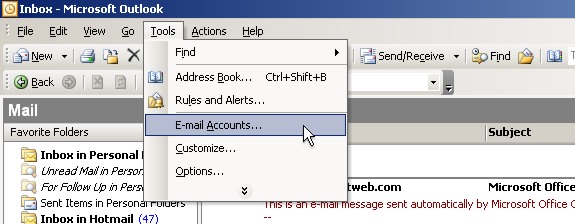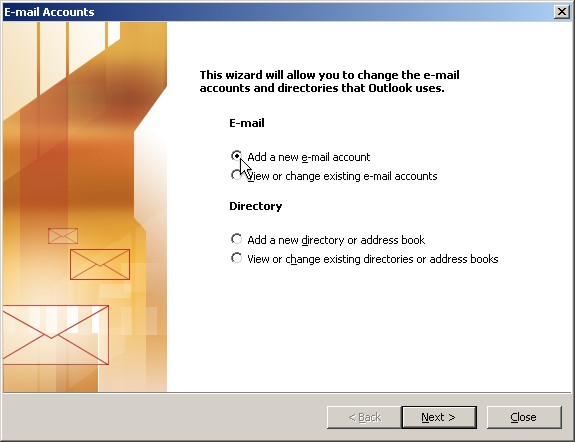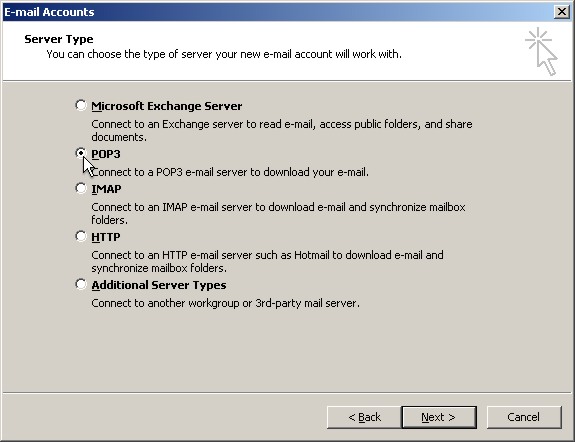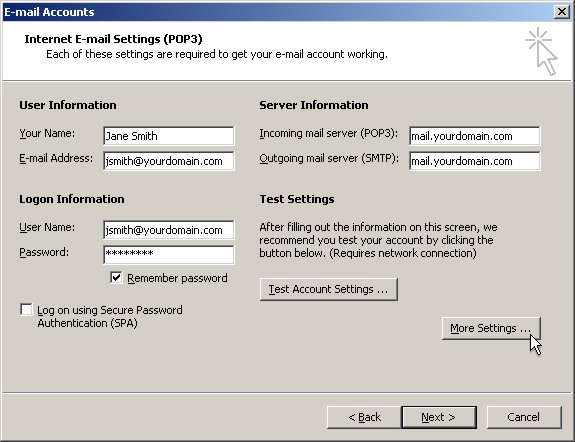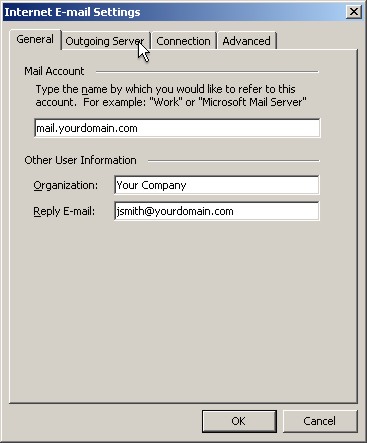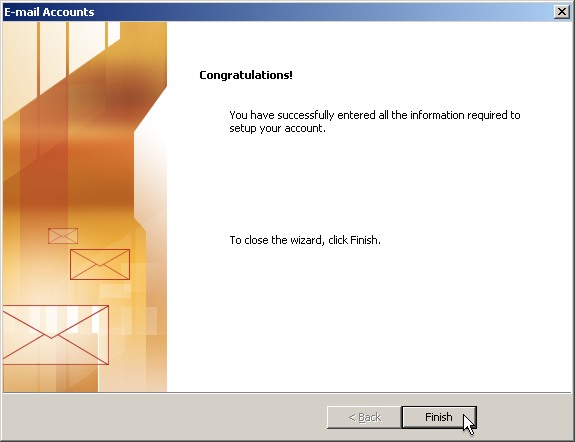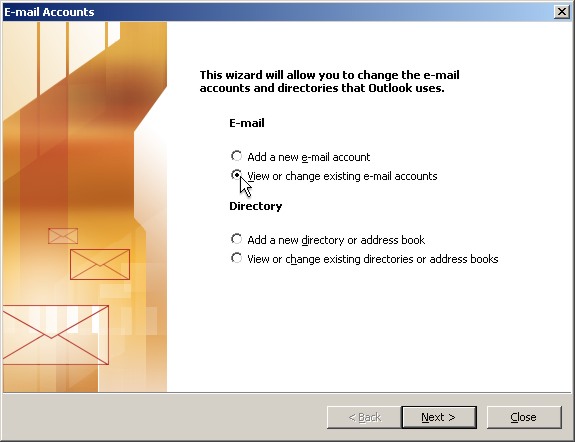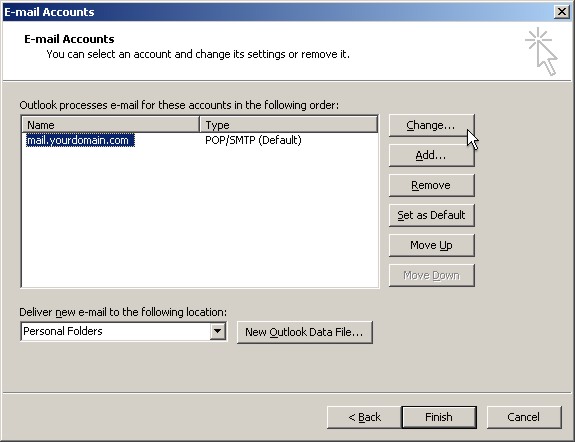Setup an email account in Microsoft® Outlook® XP or 2003
Before you begin, make sure you have your email account setting provided by Newt.
Step 1: Open Microsoft Office Outlook
Step 2: From the "Tools" menu, select "E-mail Accounts"
Step 3: Select "Add a new e-mail account", then select "Next"
Step 4: Select "POP3", then select "Next".
Step 5: Fill in your Internet e-mail settings:
In the Your Name field, type your full name
In the E-mail Address field, type your e-mail addres
In the Incoming mail (POP3) field, type mail.yourdomain.com
In the Outgoing mail (SMTP) field, type mail.yourdomain.com
In the User name field, type your email address
In the Password field, type your password
Step 6: Select "More Settings"
Step 7: Fill in the information under "Other User Information"
Step 8: Select the "Outgoing Server" tab
Step 9: Place a check next to "My outgoing server (SMTP) requires authentication."
Step 10: Select "Use same settings as my incoming mail."
Step 11: Close the more setting window by clicking "OK"
Step 12: Select the "Next" button, and then click "Finish"
This should have successfully added an email account to your Microsoft Outlook. If you are having difficulty with accessing you new account follow the following steps.
Step 1: Open Outlook.
Step 2: From the Tools menu, select Accounts.
Step 3: Select View or change existing e-mail accounts, then select Next.
Step 4: Select Your email account in the Name window, then select Change.
Step 5: Fill in your Internet e-mail settings:
In the Your Name field, verify your full name.
In the E-mail Address field, verify your e-mail address.
In the Incoming mail (POP3) field, verify mail.yourdomain.com.
In the Outgoing mail (SMTP) field, verify mail.yourdomain.com.
In the User name field, verify your email address.
In the Password field, re-type your password. Make sure caps lock is off.
Step 6: Select More Settings.
Step 7: From the Outgoing Server tab, check the box: My outgoing server (SMTP) requires authentication.
Step 8: Select Use same settings as my incoming mail.
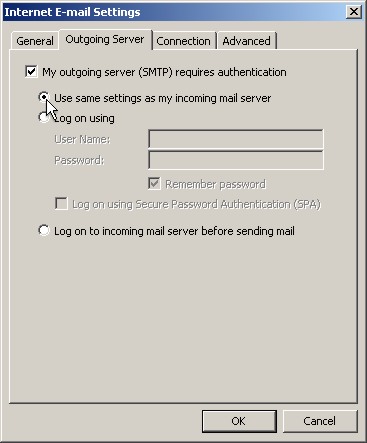
Step 9" Select OK, then select Next. Click Finish to close the window.
If you are still having difficulty accessing you email account please contact us